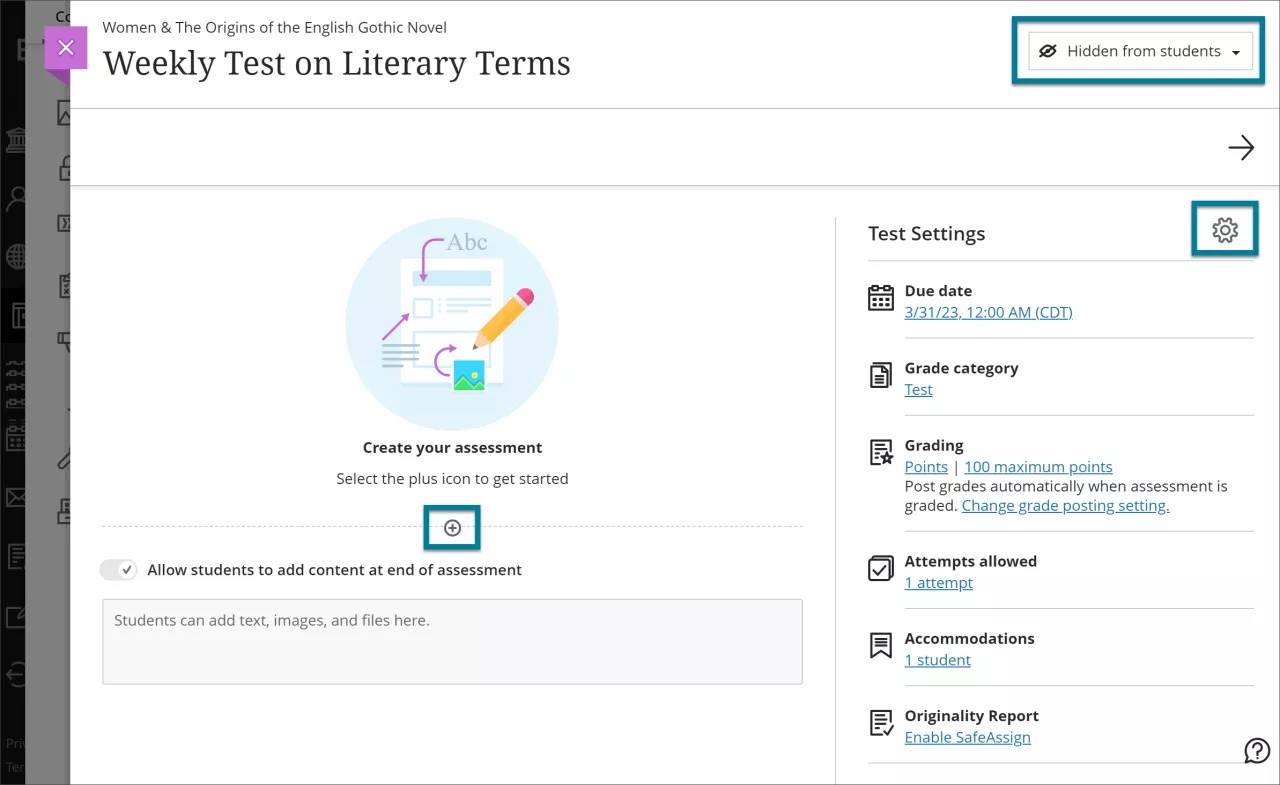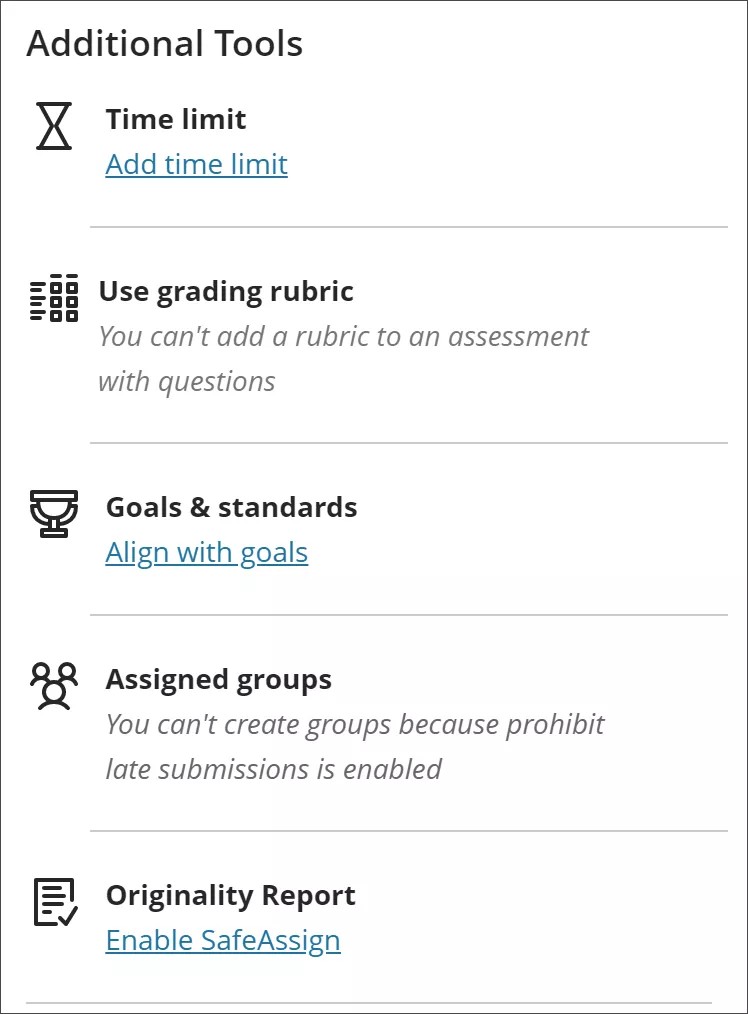Tests
Tests
Tests are sets of questions that are graded to measure student performance. Once a test is created, it must be deployed within a content folder before students can take the test. Test results are reviewed in the Grade Center. Note that some question types are not automatically graded.
Create a Test and add questions
Original Environment
Create a Test and add questions
Watch the video below to learn hot to create a test and then deploy it.
To create a test step by step, follow the instructions below:
- Visit your Blackboard course and the Content Area you want to add your test.
- Click “Assessments” > “Tests, Surveys and Pools”.
- Click “Tests”.
- Click the “Create Test” button.
- In the Test Information page fill in the Name field and provide information about the test in the Description textbox and the relevant Instructions in the Instructions text box.
After you finish providing all the necessary information please click Submit to save the changes.
- Select a question type from the Create Question drop-down button on the Test Canvas.
- Create a question.
- There are several types of questions that you can choose to submit in a test. To select a type you may click on the “Create Question” drop – down button and click on the type of your choice.
Ultra Environment
Question Types
Find below four examples of question types, with guidelines, of common question types that an instructor could use in a test:
Fill in the Blank Questions
- “Question Title” type the title of the question
- “Question Text” type the content of the question
- “Number of Answers” select how many answers this question should have and choose the “Exact Match” choice.
- In the feedback section you may type a feedback that presents a response to a correct or an incorrect answer.
- As soon as you finished editing the question requirements you may add notes concerning the question in section “Instructor Notes”
- Click “Submit” to upload this question in the test.
Jumbled Sentence Questions
Multiple Choice Questions
Short Answer Questions