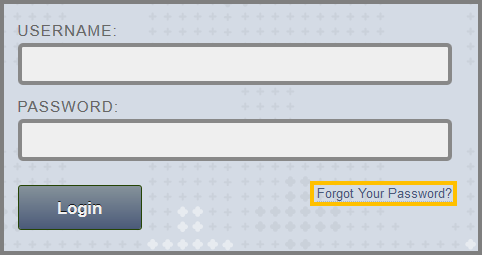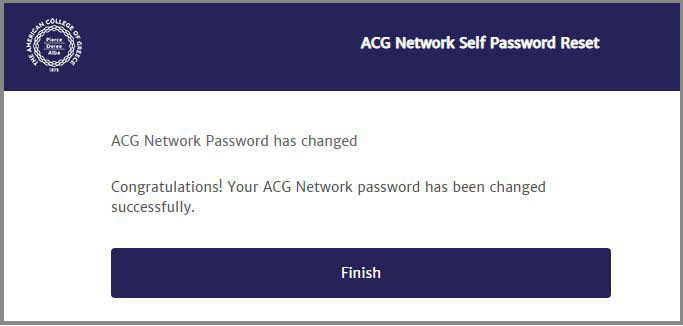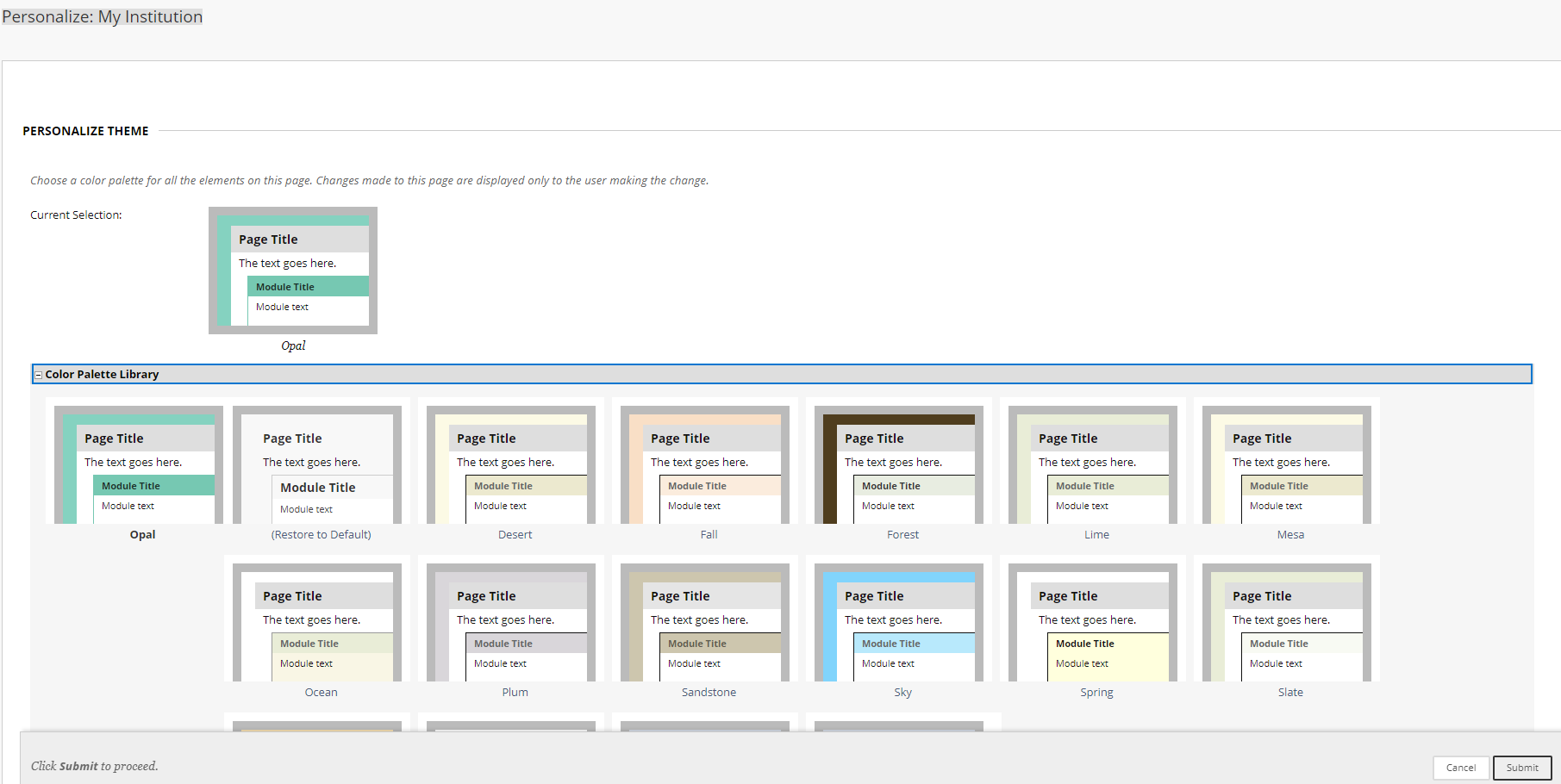Forgot Your Password?
In case you forget your password, you are able to reset it. Just click the “Forgot Your Password?” link that is located at the Blackboard login page. You will be led in the IRM Helpdesk system. Click the Reset Password\Unlock Account link and the Reset Password option.
Change Password
Login to Blackboard Learn and visit the “Tools” module in “My Institution” tab. Click Personal Information > Change your password. Right click on this link to open in a New Tab/Window > Click the Reset Password\Unlock Account link to change your password.

Forgot Your Password?
In case you forget your password, you are able to reset it. Just click the “Forgot Your Password?” link that is located at the Blackboard login page. A new window pops up. Click the Change your ACG Network Password button.

A new page appears. Enter your ACG Network username and password information. Click Next button to continue.

After clicking Next, a page appears that confirms your password has changed.
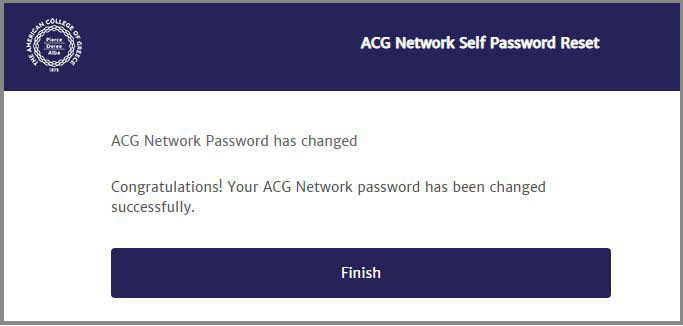
- In case you have not set up your IRM Helpdesk user account and defined the security questions, you will get the following message:

You have to define security questions in order to continue with the password reset.
If you haven’t defined the security questions and you can’t remember the password to your account, visit a computer lab and ask the lab supervisor to change it for you. Keep in mind that this procedure is not completed by the phone.
For information about IRM Helpdesk and how to define the security questions please check below.
- Click Continue and follow the instructions on each page to reset your password.
IRM Helpdesk
The IRM Helpdesk is ACG’s IT support system. It provides support and solutions to resolve ACG’s IT technical problems. With IRM Helpdesk, you are able to submit an incident so as to receive technical support, track your service history and find information that will assist you to resolve IT issues.
Login and Set up your ACG Helpdesk user account
Visit the IRM Helpdesk web page to set up your user account. Fill in your pc credentials and click Login.

Once you login you will see the following page. Click on Change Your Settings to setup your user account.

Scroll to the bottom of the page to proceed with information update for the Security Questions for Password Services. This is an important step because it will allow you to Reset/Change your password. Expand the list, select a security question and provide the information needed.

Once you finish, a pop up window will request to enter your password. Fill in the respective fields and click Save.
You have completed your IRM Helpdesk user account set up.
Submit an Incident
If you want to report an incident please click the button “Submit an Incident” and write what you would like to report.
Once you log-in, you are displayed with the initial web page of the environment. At the top, there is the logo of ACG followed by:
- “Open Global Navigation Menu” – Located next to your name at the top right part of your page. You can view your courses, see updates and posts by your instructors and see the calendar. In the lower part of the menu you will see the “Tools”,” Settings”, “Home” and “Help” buttons. Those can help you change your Personal Information, send emails etc.
- “Log-out”– Terminate your page in the Blackboard server. Always remember to LOG-OUT when you finish, so to deactivate your account.
- “Quick Links”– Tool, located at the top left of your page. It allows you to navigate to any section of your Blackboard page. “Keyboard Shortcuts” for Quick Links are also displayed.

In the Global Navigation Menu you will find My Blackboard Tools:
| Tools |
Description |
 |
Bb Home |
Provides an overview of the items that are due for the students and recently grades. it displays the five most recent activities relevant to the student. |
 |
My Calendar |
It displays any events, assignments or other obligations that are due and keeps users posted on their completion dates. |
 |
Posts |
It demonstrates the latest posts in the courses you are enrolled. When a course participant in the same course you take submits a blog or wiki post you are able to view it. |
 |
Updates |
It provides notifications and alerts on any update that take place in your course. For example, if your instructor has posted a grade for an assignment, the student gets a notification. |
 |
My Grades |
From this page students are able to view their grades for each assignment, test, or activity in all of the courses they participate. the grades can be sorted by date or course. |
|
Tools |
Find links that gives you access to announcements, send emails and search other students on Blackboard. |
|
Settings |
Find links that allows you to make changes according to your preferences |
 |
Home |
Leads back to the Blackboard Learn Login page. |
 |
Help |
Leads to Behind the Blackboard for manuals, tutorials, and more. |

Add Module
If you want to add a module in “My Institution Tab” you simply click the button “Add Module” and you check the boxes of the ones you want to add. Remember to click the “OK” button in order to save your changes.
Personalize your Blackboard
Personalize your page by clicking the “Personalize Page” button and alter the color of your page. Change the order of the boxes with the “Keyboard Accessible Reordering: Modules” button (on the right of the “Personalize Page” button) according to your preferences. Remember to click the “Submit” button in order to save your changes.
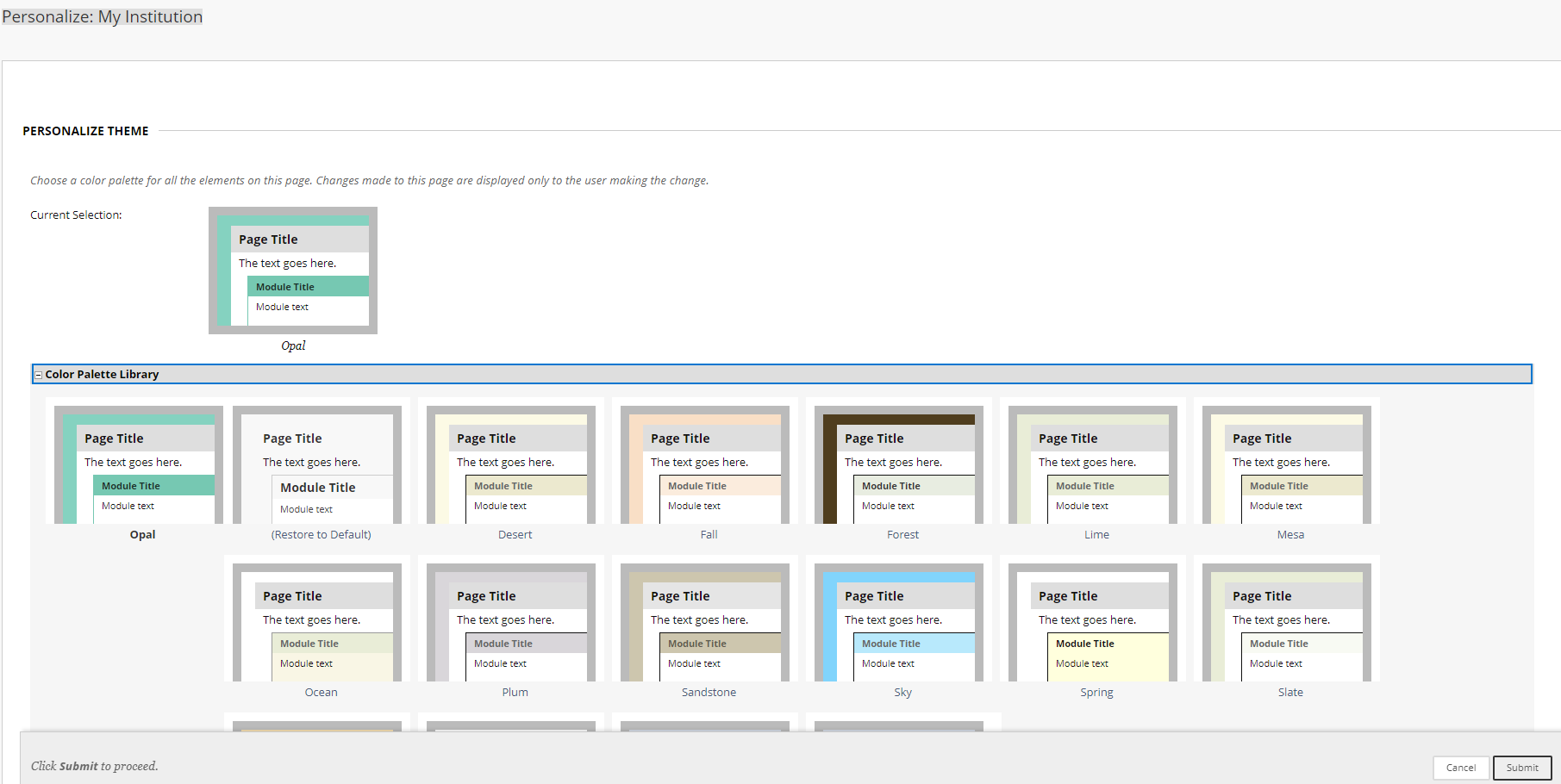

The main working area consists of:
- The “Tools Panel”
- The “Job-Summary Panel”, which allows you to overview the jobs of the day, and consists of: “My Announcements” and “My Courses”. Of course, if you add more modules in your tab, you will have panels like “My Tasks” or “My CoursEval” etc.
Under the “My Courses” area, you will find all the courses you have registered for during your studies. Click on the link to enter the course you wish to view.
Tool Module
This module offers you access to a number of useful and handy areas:
| Tool |
Description |
| Announcements |
Access all announcements that are, somehow, related to your account (i.e. institutional, courses). |
| Calendar |
Access your personal calendar. Add personal events by clicking the + button on the top. Your calendar will automatically be updated by course events that are related to your account. |
| My Grades |
View your grades for the courses that you are currently enrolled. |
| Send Email |
Exchange email messages with other users currently enrolled in your courses. |
| User Directory |
View brief information about the ACG’s Blackboard Learn users. Type the last name of the person you are looking for in the search engine and click Search. |
| Personal Information |
Edit your personal information, change your password and specify which fields of your personal information should be available in public. |
| Application Authorization |
Manage your authorized application integrations with Learn. You can revoke access to any application you don’t want to act on your behalf. |
Personal Information
If you want to be found by other students in Blackboard you can do the following: Click your “personal information” button and visit the “Set Privacy Options” area, so as to choose the Personal Information that will be public. Check the appropriate options for you and then check the “List my Information in the User Directory” option. When you finish, click “Submit”.
Once you do that, your information will be published in the “User Directory”. To see your info, go to “My Institution” > “Tools area” > “User Directory”. Type the last name, or the username, or the e-mail address of the person you wish to find in the search engine and then click search. If the person has chosen his/her information to be available to public, you will see him/her in the results.